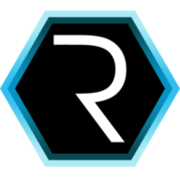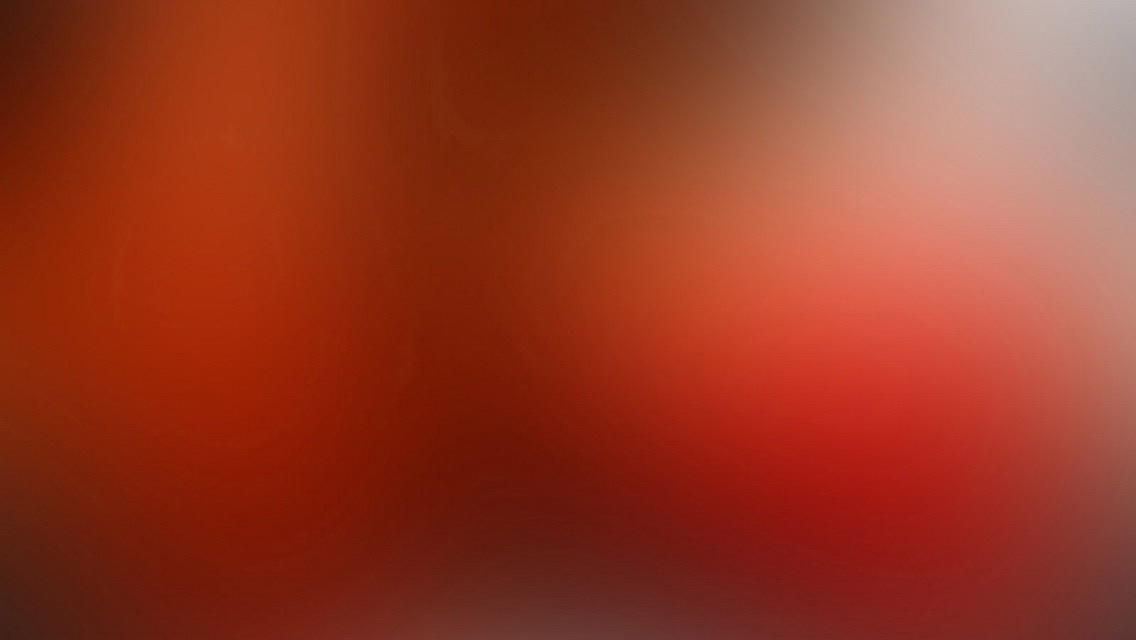Syntax highlighting is a feature that displays source code, in different colors and fonts according to the category of terms. This feature facilitates writing in a structured language such as a programming language or a markup language as both structures and syntax errors are visually distinct. Highlighting does not affect the meaning of the text itself; it is intended only for human readers.1
Pygments Code Blocks
To modify styling and highlight colors edit 1
/_sass/_pygments.scss
#container {
float: left;
margin: 0 -240px 0 0;
width: 100%;
}<nav class="pagination" role="navigation">
{% if page.previous %}
<a href="{{ site.url }}{{ page.previous.url }}" class="btn" title="{{ page.previous.title }}">Previous article</a>
{% endif %}
{% if page.next %}
<a href="{{ site.url }}{{ page.next.url }}" class="btn" title="{{ page.next.title }}">Next article</a>
{% endif %}
</nav><!-- /.pagination -->module Jekyll
class TagIndex < Page
def initialize(site, base, dir, tag)
@site = site
@base = base
@dir = dir
@name = 'index.html'
self.process(@name)
self.read_yaml(File.join(base, '_layouts'), 'tag_index.html')
self.data['tag'] = tag
tag_title_prefix = site.config['tag_title_prefix'] || 'Tagged: '
tag_title_suffix = site.config['tag_title_suffix'] || '–'
self.data['title'] = "#{tag_title_prefix}#{tag}"
self.data['description'] = "An archive of posts tagged #{tag}."
end
end
endStandard Code Block
1 2 3 4 5 6 7 8 | <nav class="pagination" role="navigation">
{% if page.previous %}
<a href="{{ site.url }}{{ page.previous.url }}" class="btn" title="{{ page.previous.title }}">Previous article</a>
{% endif %}
{% if page.next %}
<a href="{{ site.url }}{{ page.next.url }}" class="btn" title="{{ page.next.title }}">Next article</a>
{% endif %}
</nav><!-- /.pagination -->
|
Fenced Code Blocks
To modify styling and highlight colors edit 1
/_sass/_coderay.scss
1
_config.yml
1 2 3 4 5 | #container { float: left; margin: 0 -240px 0 0; width: 100%; } |
1 2 3 4 5 6 7 8 | <nav class="pagination" role="navigation"> {% if page.previous %} <a href="{{ site.url }}{{ page.previous.url }}" class="btn" title="{{ page.previous.title }}">Previous article</a> {% endif %} {% if page.next %} <a href="{{ site.url }}{{ page.next.url }}" class="btn" title="{{ page.next.title }}">Next article</a> {% endif %} </nav><!-- /.pagination --> |
1 2 3 4 5 6 7 8 9 10 11 12 13 14 15 16 17 | module Jekyll class TagIndex < Page def initialize(site, base, dir, tag) @site = site @base = base @dir = dir @name = 'index.html' self.process(@name) self.read_yaml(File.join(base, '_layouts'), 'tag_index.html') self.data['tag'] = tag tag_title_prefix = site.config['tag_title_prefix'] || 'Tagged: ' tag_title_suffix = site.config['tag_title_suffix'] || '–' self.data['title'] = "#{tag_title_prefix}#{tag}" self.data['description'] = "An archive of posts tagged #{tag}." end end end |
GitHub Gist Embed
An example of a Gist embed below.